We’re experiencing a known issue with PDF generation when singlePage is enabled, caused by height calculation delays in our PDF engines. Our team is working on a fix—stay tuned for updates. Thanks for your patience!
Generating PDFs
Before generating a PDF, let's take a look at the options available for the PDF generation.
PDF Options
Each PDF route accepts the following form fields inside the options object:
| Key | Description | Default |
|---|---|---|
header | The header HTML content. See | - |
footer | The footer HTML content. See | - |
properties | The PDF properties. Please see the Properties section. | - |
emulatedMediaType | The emulated media type. | - |
pdfUA | Enable PDF for Universal Access for optimal accessibility | false |
waitDelay | The wait delay in milliseconds. | - |
waitForExpression | The wait for expression. | - |
userAgent | The user agent. | - |
extraHttpHeaders | The extra HTTP headers. | - |
failOnHttpStatusCodes | The HTTP status codes to fail on. | - |
failOnConsoleExceptions | Whether to fail on console exceptions. | false |
skipNetworkIdleEvent | Whether to skip the network idle event. | false |
metadata | The metadata. | - |
cookies | The cookies. | - |
type PdfOptions = {
header?: string;
properties?: Properties;
pdfUA?: boolean;
emulatedMediaType?: 'screen' | 'print';
waitDelay?: string;
waitForExpression?: string;
userAgent?: string;
extraHttpHeaders?: Record<string, string>;
failOnHttpStatusCodes?: number[];
failOnConsoleExceptions?: boolean;
skipNetworkIdleEvent?: boolean;
metadata?: Record<string, string>;
cookies?: Cookie[];
}
PDF Properties
The properties object contains the following fields:
| Key | Description | Default |
|---|---|---|
singlePage | Whether to print the document as a single page. Best used for render all pages in a single page. | false |
size | The size of the document. | - |
size.width | The width of the document in millimeters. | 816 |
size.height | The height of the document in millimeters. | 1056 |
margins | The margins of the document. | - |
margins.top | The top margin in millimeters. | 0 |
margins.bottom | The bottom margin in millimeters. | 0 |
margins.left | The left margin in millimeters. | 0 |
margins.right | The right margin in millimeters. | 0 |
preferCssPageSize | Whether to prefer the CSS page size. | false |
printBackground | Whether to print the background. | false |
omitBackground | Whether to omit the background. | false |
landscape | Whether to print the document in landscape mode. | false |
scale | The scale of the document. | 1 |
nativePageRanges | The native page ranges. | - |
nativePageRanges.from | The starting page number. | - |
nativePageRanges.to | The ending page number. | - |
type Properties = {
singlePage?: boolean;
size?: {
width: number;
height: number;
};
margins?: {
top: number;
bottom: number;
left: number;
right: number;
};
preferCssPageSize?: boolean;
printBackground?: boolean;
omitBackground?: boolean;
landscape?: boolean;
scale?: number;
nativePageRanges?: {
from: number;
to: number;
};
}
The rules regarding the printBackground and omitBackground form fields are the following:
- If
printBackgroundis set to false, no background is printed. - If
printBackgroundis set to true:- If the HTML document has a background, that background is used.
- If not:
- If
omitBackgroundis set to true, the default background is transparent. - If not, the default white background is used.
- If
Example Options
const ExamplePdfOptions = {
properties: {
size: {
width: 210,
height: 297
},
margins: {
top: 10,
bottom: 10,
left: 10,
right: 10
}
},
pdfUA: true,
emulatedMediaType: 'print',
waitDelay: '2s',
waitForExpression: 'document.querySelector("h1") !== null',
userAgent: 'Mozilla/5.0 (Windows NT 10.0; Win64; x64) AppleWebKit/537.36 (KHTML, like Gecko) Chrome/58.0.3029.110 Safari/537.3',
extraHttpHeaders: {
'X-My-Custom-Header': 'My custom value'
},
failOnHttpStatusCodes: [404, 500],
failOnConsoleExceptions: true,
skipNetworkIdleEvent: true,
metadata: {
Creator: 'MarkupGo',
Copyright: '2025'
},
cookies: [
{
name: 'MY_COOKIE',
value: 'my_cookie_value',
domain: 'example.com',
}
],
};
Header & Footer
Every PDF document can have a header and footer. The header and footer can be set using the header and footer fields in the options object. Each of them has to be a complete HTML document:
<html>
<head>
<style>
body {
font-size: 12px;
margin: auto 20px;
}
</style>
</head>
<body>
<p><span class="pageNumber"></span> of <span class="totalPages"></span></p>
</body>
</html>
The following classes allow you to inject printing values:
date- formatted print date.title- document title.url- document location.pageNumber- current page number.totalPages- total pages in the document
There are some limitations:
- No JavaScript.
- The CSS properties are independent of the ones from the HTML document.
footer.htmlCSS properties override the ones fromheader.html.- Only fonts installed in the Docker image are loaded - see the fonts configuration section.
- Images only work using a base64 encoded source - i.e., data:image/png;base64, iVBORw0K....
- background-color and color CSS properties require an additional -webkit-print-color-adjust: exact CSS property in order to work.
- Assets are not loaded (i.e., CSS files, scripts, fonts, etc.).
- Background form fields do not apply.
Metadata
Not all metadata are writable. Consider taking a look at https://exiftool.org/TagNames/XMP.html#pdf for an (exhaustive?) list of available metadata.
Wait Delay
When the page relies on JavaScript for rendering, and you don't have access to the page's code, you may want to wait a certain amount of time to make sure Chromium has fully rendered the page you're trying to generate.
{
"waitDelay": "3s"
}
Endpoint Structure
The /pdf endpoint generates a PDF from a URL, HTML, or a template. The endpoint accepts a JSON object with the source and options fields. The source field specifies the source of the document, and the options field specifies the PDF generation options. Please see the PDF Options section for more information.
{
source: UrlSource | HtmlSource | TemplateSource,
options: PdfOptions
}
Getting buffer response
If you want to get the PDF as a buffer, you just need to put /buffer at the end of the URL.
fetch('/api/v1/pdf/buffer')
POST /pdf - From URL
The /pdf endpoint generates a PDF from a URL.
Request Body
The request body must contain a JSON object with the source field. Optionally, you can include the options field. Please see the PDF Options section for more information and default values.
| Key | Description |
|---|---|
source.type | This should be set to url. |
source.url | The URL of the document. |
options | The PDF options. Please see the PDF Options section. |
Response
The response contains a task object. Please see the tasks section for more information.
fetch('/api/v1/pdf', {
method: 'POST',
headers: {
'Content-Type': 'application/json',
'x-api-key': 'YOUR_API_KEY'
},
body: JSON.stringify({
source: {
type: 'url',
data: 'https://example.com'
},
options: PdfOptions
})
})
{
"id": "26a4ebd91745f1755df615ba",
"url": "https://files.markupgo.com/tasks/66a4ebd91745f1755df615ba/1725057544064.pdf",
"format": "pdf",
"size": 1048576,
"width": 210,
"height": 297,
"createdAt": "2026-06-21T10:00:00Z",
"updatedAt": "2026-06-21T10:05:00Z"
}
POST /pdf - From HTML
The /pdf endpoint generates a PDF from HTML.
Request Body
The request body must contain a JSON object with the source field. Optionally, you can include the options field. Please see the PDF Options section for more information and default values.
| Key | Description |
|---|---|
source.type | This should be set to html. |
source.html | The HTML content. |
options | The PDF options. Please see the PDF Options section. |
Response
The response contains a task object. Please see the tasks section for more information.
fetch('/api/v1/pdf', {
method: 'POST',
headers: {
'Content-Type': 'application/json',
'x-api-key': 'YOUR_API_KEY'
},
body: JSON.stringify({
source: {
type: 'html',
data: '<h1>Hello, World!</h1>'
},
options: PdfOptions
})
})
{
"id": "26a4ebd91745f1755df615ba",
"url": "https://files.markupgo.com/tasks/66a4ebd91745f1755df615ba/1725057544064.pdf",
"format": "pdf",
"size": 1048576,
"width": 210,
"height": 297,
"createdAt": "2026-06-21T10:00:00Z",
"updatedAt": "2026-06-21T10:05:00Z"
}
POST /pdf - From Template
Check out the editor
The /pdf endpoint generates a PDF from a template.
Request Body
The request body must contain a JSON object with the source field. Optionally, you can include the options field. Please see the PDF Options section for more information and default values.
Heads up!
The template options will override original template options that you have configured in the dashboard.
If you want to use the original template options, you should only provide the id field in the source.data object.
How to get the template ID?
Visit the template list in the dashboard and click copy on the template you want to use.
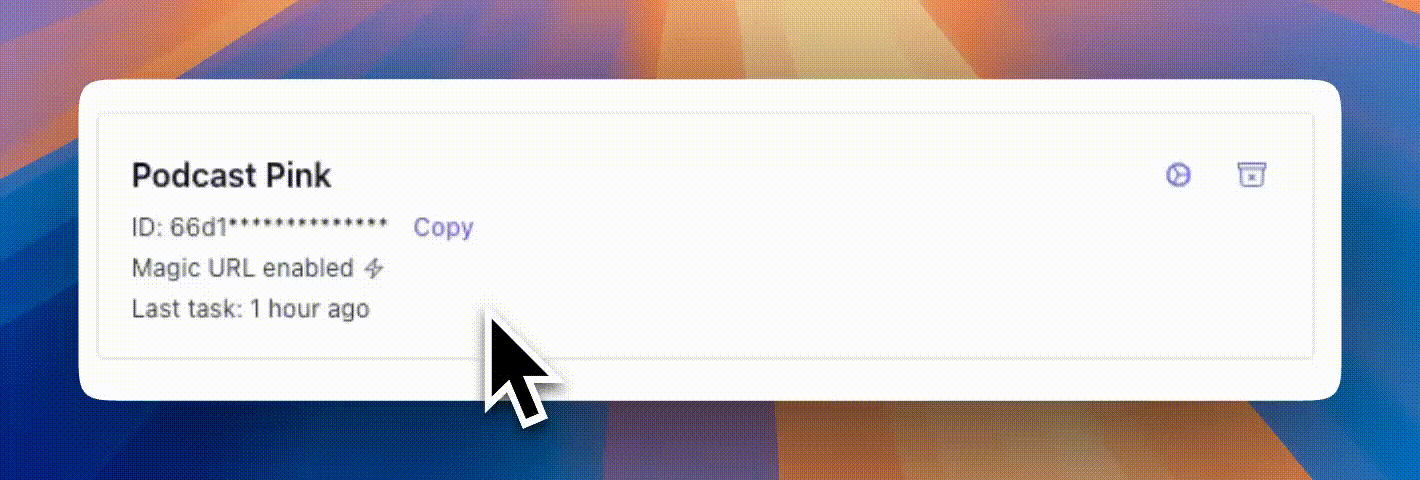
| Key | Description |
|---|---|
source.type | This should be set to template. |
source.data | Template data. |
source.data.id | The template ID. |
source.data.context | The template context. |
source.data.html | The template HTML content. |
source.data.css | The template CSS content. |
source.data.libraries | The template libraries. |
source.data.libraries.js | The template JavaScript libraries. |
source.data.libraries.css | The template CSS libraries. |
options | The PDF options. Please see the PDF Options section. |
Response
The response contains a task object. Please see the tasks section for more information.
fetch('/api/v1/pdf', {
method: 'POST',
headers: {
'Content-Type': 'application/json',
'x-api-key': 'YOUR_API_KEY'
},
body: JSON.stringify({
source: {
type: 'template',
data: {
id: '666b3561fbaa04f6877e70b5',
context: {
name: 'John Doe'
}
}
},
options: PdfOptions
})
})
{
"id": "26a4ebd91745f1755df615ba",
"url": "https://files.markupgo.com/tasks/66a4ebd91745f1755df615ba/1725057544064.pdf",
"format": "pdf",
"size": 1048576,
"width": 210,
"height": 297,
"createdAt": "2026-06-21T10:00:00Z",
"updatedAt": "2026-06-21T10:05:00Z"
}
POST /pdf - From Markdown
The /pdf endpoint generates a PDF from a markdown file.
Request Body
The request body must contain a JSON object with the source field. Optionally, you can include the options field. Please see the PDF Options section for more information and default values.
Heads up!
Set singlePage to true to generate single-page PDFs with automatic height adjustment.
| Key | Description |
|---|---|
source.type | This should be set to markdown. |
source.data.markdown | The markdown content. |
source.data.padding | The padding of the markdown content. |
source.data.css | The CSS content. |
source.data.dark | Whether to use a dark theme. |
options | The PDF options. Please see the PDF Options section. |
Response
The response contains a task object. Please see the tasks section for more information.
fetch('/api/v1/pdf', {
method: 'POST',
headers: {
'Content-Type': 'application/json',
'x-api-key': 'YOUR_API_KEY'
},
body: JSON.stringify({
source: {
type: 'markdown',
data: {
markdown: '# Hello, World!',
padding: 20,
css: 'body { font-size: 18px; }',
}
},
options: PdfOptions
})
})
{
"id": "26a4ebd91745f1755df615ba",
"url": "https://files.markupgo.com/tasks/66a4ebd91745f1755df615ba/1725057544064.pdf",
"format": "pdf",
"size": 1048576,
"width": 210,
"height": 297,
"createdAt": "2026-06-21T10:00:00Z",
"updatedAt": "2026-06-21T10:05:00Z"
}